This is a sponsored post written by me on behalf of Cricut. All opinions are 100% mine.
Have you tried the Cricut Joy yet? It’s the latest machine from Cricut. In today’s post, I’m going to answer 13 of your top questions about the Cricut Joy, share a video of my unboxing, and link to more than 13 fabulous projects you can make as soon as you take your Cricut Joy out of the box.

This post contains affiliate links. I may receive compensation (at no added cost to you) if you make a purchase using these links. This is a sponsored post written by me on behalf of Cricut. All opinions are 100% mine.
The Cricut Joy is a new machine from Cricut that launched in 2020. In this Cricut Basics post, I’ll be answering your 13 most frequently asked questions about the Cricut Joy and sharing 13+ awesome beginner projects for inspiration. By the end of this post, you’ll know if the Cricut Joy is right for you and how to get started making fun projects if it is!
Answers to 13 Most Frequently Asked Questions About the Cricut Joy
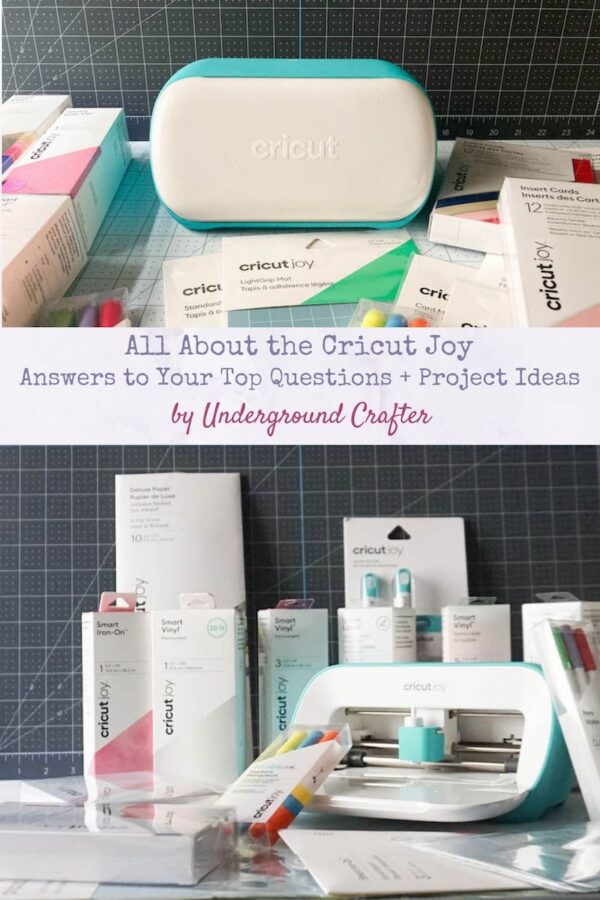
But first: How do I pronounce Cricut?
One of the questions I often hear from Cricut newbies is about how to pronounce Cricut. The spelling is a play on cutting since Cricut machines have cutting in common. But, it’s actually pronounced like the insect or the ball-and-bat game: cricket. You can listen to the pronunciation here if you’d like.
What is the Cricut Joy and what can I do with it?
The Cricut Joy is a compact and portable electronic cutting and writing machine. That sounds simple enough but what does it mean? Once you plug the Cricut Joy in, it powers on. You connect your Joy to Cricut’s free Design Space app which can be used with an iOS, Android, Windows, or Mac tablet, phone, or desktop/laptop. Using the app, you can send cutting, writing, and drawing projects to your Cricut Joy via Bluetooth.
The Cricut Joy uses a fine point blade to cut over 50 different materials including vinyl, iron-on, paper, peel-and-stick label paper, construction paper, and Infusible Ink Transfer Sheets. You can also use Cricut Joy Pens and Markers to write and draw directly on to your paper crafts and other projects to create personalized invitations, gift tags, and more. And, with Cricut Joy Infusible Ink Pens and Markers you can write and draw directly onto Infusible Ink blanks like t-shirts and totes.

If this sounds overwhelming, don’t worry! You don’t need to know how to draw or have pretty handwriting or be a graphic designer to use the Cricut Joy because there are over 50 free projects already loaded up on the app that you can choose from. You can also customize your own projects using hundreds of images and fonts that are included in the Design Space app, or upload digital designs you’ve purchased online.
I’ve put together a collection of thirteen fun and beginner-friendly Cricut Joy projects by my blogger buddies at the end of this post so you can see the creative possibilities.
What’s inside the Cricut Joy box?
Like all Cricut machines, the Cricut Joy comes with all the materials you’ll need to make your first project. Inside the box you’ll find the Cricut Joy with a fine point blade already installed, a StandardGrip mat, a Cricut Joy Fine Point Pen, and sample pieces of Deluxe Paper and Smart Vinyl.

Watch my unboxing video below to see how small the Cricut Joy is!
If you can’t see the video above, click here to watch it on YouTube. Once you plug in the machine, it powers on. Go to cricut.com/create to download the Design Space app, calibrate your Cricut Joy to your device, and use the included materials to make your first project!
What are Smart Materials?
The Cricut Joy is smaller than the other Cricut machines and the maximum material width is 5.5” (14 cm) while on both the Maker and the Explore Air 2 the maximum material width is 12” (30.5 cm). But. (There’s almost always a but!) The maximum material length is 20 feet (6.1 m) compared to 2 feet (0.6 m) on the other machines. How is that even possible? The answer is Smart Materials.

Currently available in Smart Vinyl, Smart Iron-On, and Smart Label Writable Vinyl, these materials come on rolls that are already the perfect width for the Cricut Joy machine. You don’t even need to use a mat with these materials. How cool is that?
Can I use my tools from other Cricut machines with the Cricut Joy?
The answer is mostly yes. You can’t use the adaptive tools from the Cricut Maker, or 12” wide mats from your other machines with a Cricut Joy. But, you can use your essential tools like trimmers, weeders, brayers, scrapers, and spatulas from other machines with the Cricut Joy.

If you’re new to the world of Cricut and have no idea what I’m talking about, don’t worry! You can also buy the Cricut Joy Starter Tool Set to make things easier.
Can I use cutting and writing materials from other Cricut machines with the Cricut Joy?
Again, the answer is mostly yes! You’ll need to buy Cricut Joy Pens and Markers and Cricut Joy Infusible Ink Pens and Markers because the pen holder is a different size than the one on the Maker and the Explore Air 2.

Most materials available for these other machines are 12” (30.5 cm) wide. But, if you have a trimmer, it’s easy enough to cut materials you already have on hand down to 5.5” (14 cm) wide.

On the other hand, if you just want to jump right into your project without fussing with cutting down your materials first, you can find vinyl, iron-on, transfer tape, Infusible Ink Transfer Sheets, and Adhesive-Backed Deluxe Paper perfectly sized for the Cricut Joy. There are also Cricut Joy Insert Cards which include envelopes and allow you to create two-layer cards with the Cricut Joy Card Mat.

How does the Cricut Joy work?
It’s pretty simple! All you have to do is plug it in and open the front by gently pulling it down. The machine will power up right away. Download the Design Space app for your iOS, Android, Windows, or Mac device at cricut.com/create and then follow the instructions in the app to calibrate your Cricut Joy to your device, and use the included materials to make your first project! The app will guide you through each step.
What do I need to get started with the Cricut Joy?
Like all Cricut machines, the Cricut Joy comes with everything you need for your first project right inside of the box. But then what? (The answer is you’ll need some more stuff!)
I love the Cricut Joy tote. It’s a must to keep the machine clean if you have cats like I do…

…or if you plan on taking your Cricut Joy out on crafty adventures.

Most Cricut newbies would probably want to get started with cards, labels, vinyl, and iron-on projects. You can buy the Cricut Joy in a Label-Making Bundle including Smart Labels and Cricut Joy Pens and Markers, or in an Insert Card Bundle including Insert Cards and Cricut Joy Pens and Markers. Alternatively, you can shop for Cricut Joy materials individually or use your existing materials and tools from other Cricut machines as noted above.
Can I upload my own images to draw or cut with the Cricut Joy?
Yes, you can absolutely upload your own images to Design Space to draw or cut with the Cricut Joy! Now I mentioned earlier that you don’t need to be an illustrator or graphic designer, or have fabulous handwriting to use the Cricut Joy, but what if you do have those skills? (Or, what if you found some really cute instant download images from Etsy, LoveSVG, or The Hungry JPEG?) You can upload raster images like .jpg, .jpeg, .bmp, .png, and .gif files, or vector images like .svg files to Design Space. If you are using a Windows or Mac device, you can also upload .dxf vector images. You can find out how to upload your own images into the Design Space app in this tutorial.
What materials can I cut with the Cricut Joy?
The Cricut Joy can cut over 50 materials including iron-on, vinyl, cardstock, faux leather, paper, foil acetate, vinyl, adhesive foil, and window cling. You can find a complete list of materials that have already been entered into Design Space for easy cutting with the Cricut Joy here.

Will it be easy for me to learn how to use the Cricut Joy?
Yes, the Cricut Joy is absolutely beginner friendly. It is set up so that you can really easily make fabulous looking projects right out of the box using one of over 50 free Cricut Joy projects in the Design Space app. You can also try out any of the 13+ beginner-friendly tutorials from my blogger buddies that I linked up above to get started on your Cricut Joy journey.
Will I use a Cricut Joy enough to justify the price?
This is always a difficult question but I think that for most crafters, the answer is going to be yes. Most gift cards I’ve seen locally are $2.99-$7.99. You can pay for the machine in a year by making birthday and holiday cards for 15 people in your life, for example.
I love using my Cricut machines for last-minute gifts, and because the Cricut Joy is so compact, it can literally be set up almost anywhere. (In other words, you won’t need to clean off your entire sewing table or dining room table just to get started.) Some of the many projects you can make as gifts in just a few minutes with this machine include greeting cards for birthdays, anniversaries, graduations, or just to say I miss you; iron-on t-shirts; and Influsible Ink totes and coasters. You can also get organized by using Smart Label Writable Vinyl to make your own labels.

How is the Cricut Joy different from other Cricut machines?
There are four main ways that the Cricut Joy is different from the Cricut Maker and the Cricut Explore Air 2: price, size, capabilities, and connectivity.
- Price. The Cricut Joy is more affordably priced than the other machines. It’s about $70 less than the Explore Air 2 and about $220 less than the Maker.
- Size. The Cricut Joy is significantly smaller than both the Explore Air 2 and the Maker. The Cricut Joy can easily be carried with one hand and is much lighter than the other machines. This means it’s easier to set up in a small area and to carry around to a craft night. It also means the cutting space is narrower.
- Capabilities. While the Cricut Joy can do a lot (write and draw, and cut over 50 different materials), it can’t do quite as much as the Explore Air 2 or the Maker. It doesn’t score or connect to your home printer to Print Then Cut like the Explore Air 2 and Maker can, nor does it use adaptive tools like the Cricut Maker. With that being said, unless you want to cut thicker materials, or plan to use it to cut fabric, deboss, or engrave, you will likely be extremely happy with the Cricut Joy!
- Connectivity. Unlike the Explore Air 2 and the Maker, which both have both USB and Bluetooth connectivity, the Cricut Joy can only connect to the Design Space app with Bluetooth.

Which Cricut machine is right for me?
If you’ve made it this far, you may already know the answer to which Cricut machine is the best choice for you. But if you’re still wondering, I’ve made a handy chart that can help you decide.
| Cricut Joy | Cricut Explore Air 2 | Cricut Maker | |
| Machine Price | + | ++ | ++++ |
| Maximum material width | 5.5” | 12” | 12” |
| Maximum material length | 20 feet | 2 feet | 2 feet |
| Capabilities | Write/Draw and Cut | Write/Draw, Cut, Print Then Cut, Score | Write/Draw, Cut, Print Then Cut, Score, Deboss, Engrave and More |
| Simplified Materials and Tools (Smart Materials, Card Mat) | + | ||
| Material Compatibility | 50+ | 100+ | 300+ |
| Commercial Grade Performance | + |
Overall, I would say the Cricut Joy is ideal for the following crafters:
- Paper crafting, vinyl, and/or iron-on newbies,
- Makers who have been intimidated by electronic cutting machines before, or are new to using electronic cutting machines,
- Crafters looking for a more affordable but still highly capable machine,
- Makers with limited space, or who like to craft from different locations with a simple set up, and
- Cricut lovers looking for a portable machine for craft nights or group activities.
13+ Beginner-Friendly Project Ideas Made with The Cricut Joy
If you’ve decided the Cricut Joy is right for you, or you already have one and need some project inspiration, here’s a collection of more than 13 fun project ideas for the Cricut Joy that you can use as soon as you unbox your machine.
- DIY Rainbow Wall Decal by Pineapple Paper Co.
- DIY Mask Hanger by Mad in Crafts
- Rolled Paper Flowers by Doodlecraft
- Craft Room Labels SVG File by Pineapple Paper Co.
- DIY Greeting Cards by DIY Danielle
- Ombre Coasters by Mad in Crafts
- Iron-On T-Shirt by Doodlecraft
- Writable Labels by The Country Chic Cottage
- Infusible Ink Coasters by Mad in Crafts
- Planner Stickers by Fleece Fun
- String Art Greeting Cards by Jessie At Home
- DIY Mermaid Bag by Mad in Crafts
I hope I’ve answered all of your questions about the Cricut Joy! If you have others, feel free to email or message me, or add a comment below.


Thank you for including some of my projects!
Thank you. Very informative.
Wanted to know if it was worth buying a Cricut Joy and what you could do with it. Great page! Has given me the answers I wanted. Thankyou
You can now get an engraving tool for the Joy. I found it on Amazon & it comes with 7 mini tags to get started. Please note: It’s not a Cricut brand tool so don’t use it if you’re still within the 1st year of purchase as it will void the one year warranty.